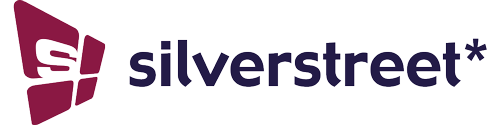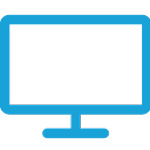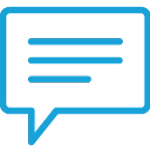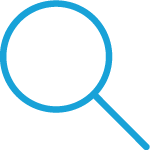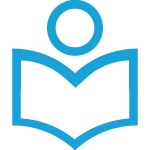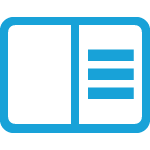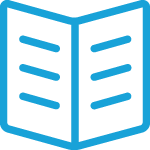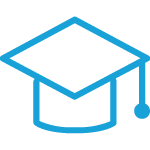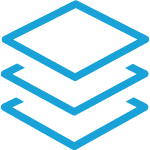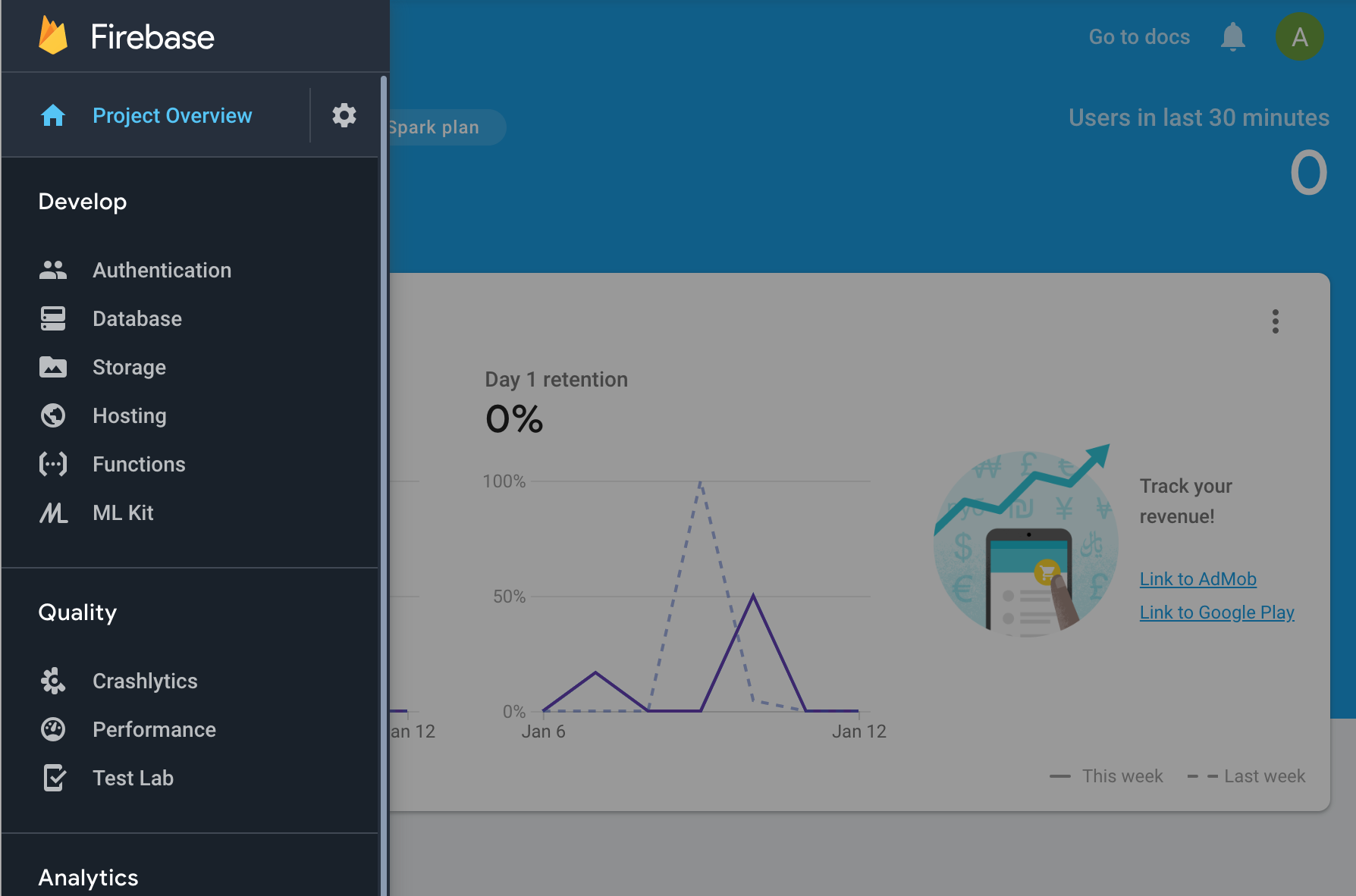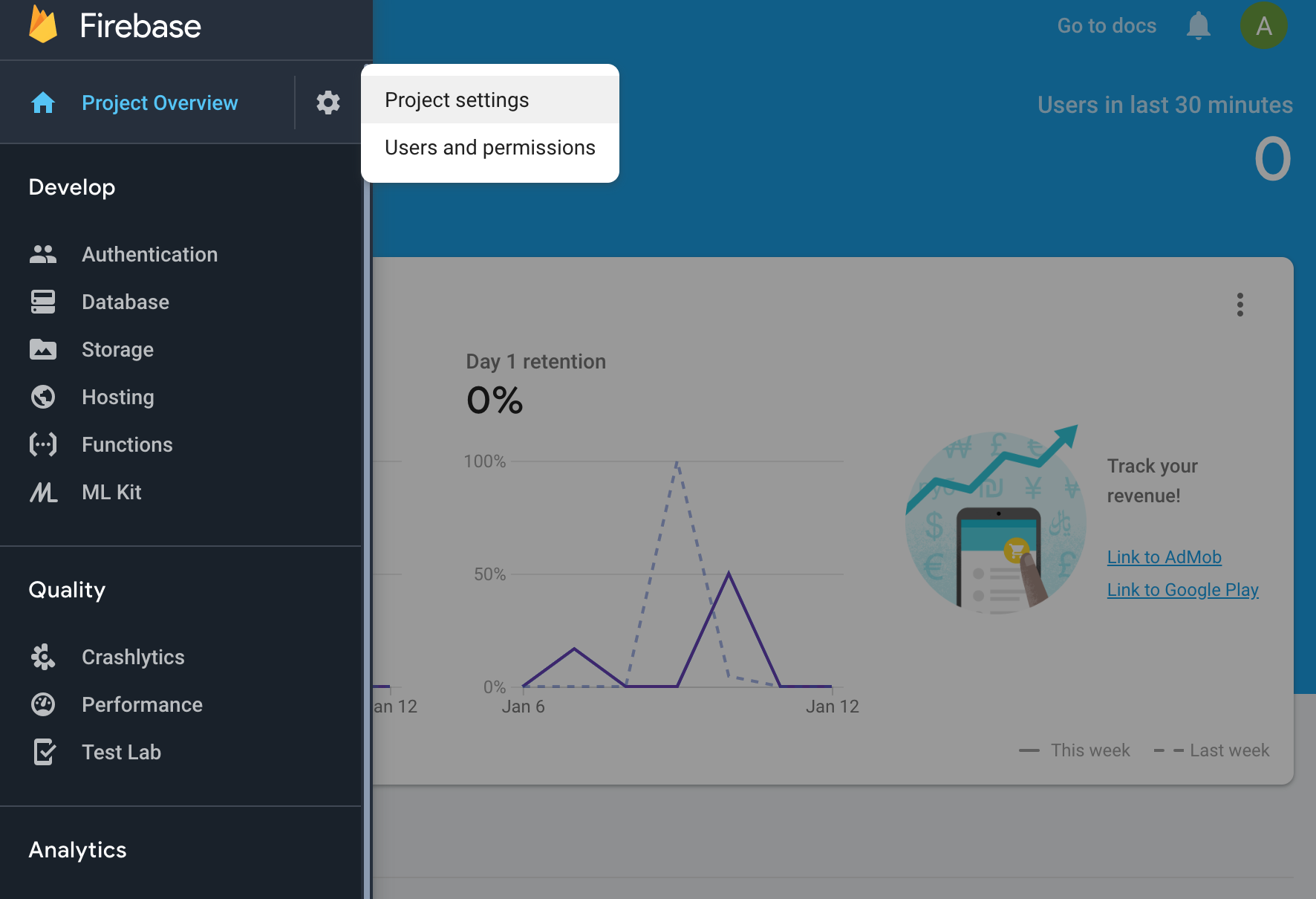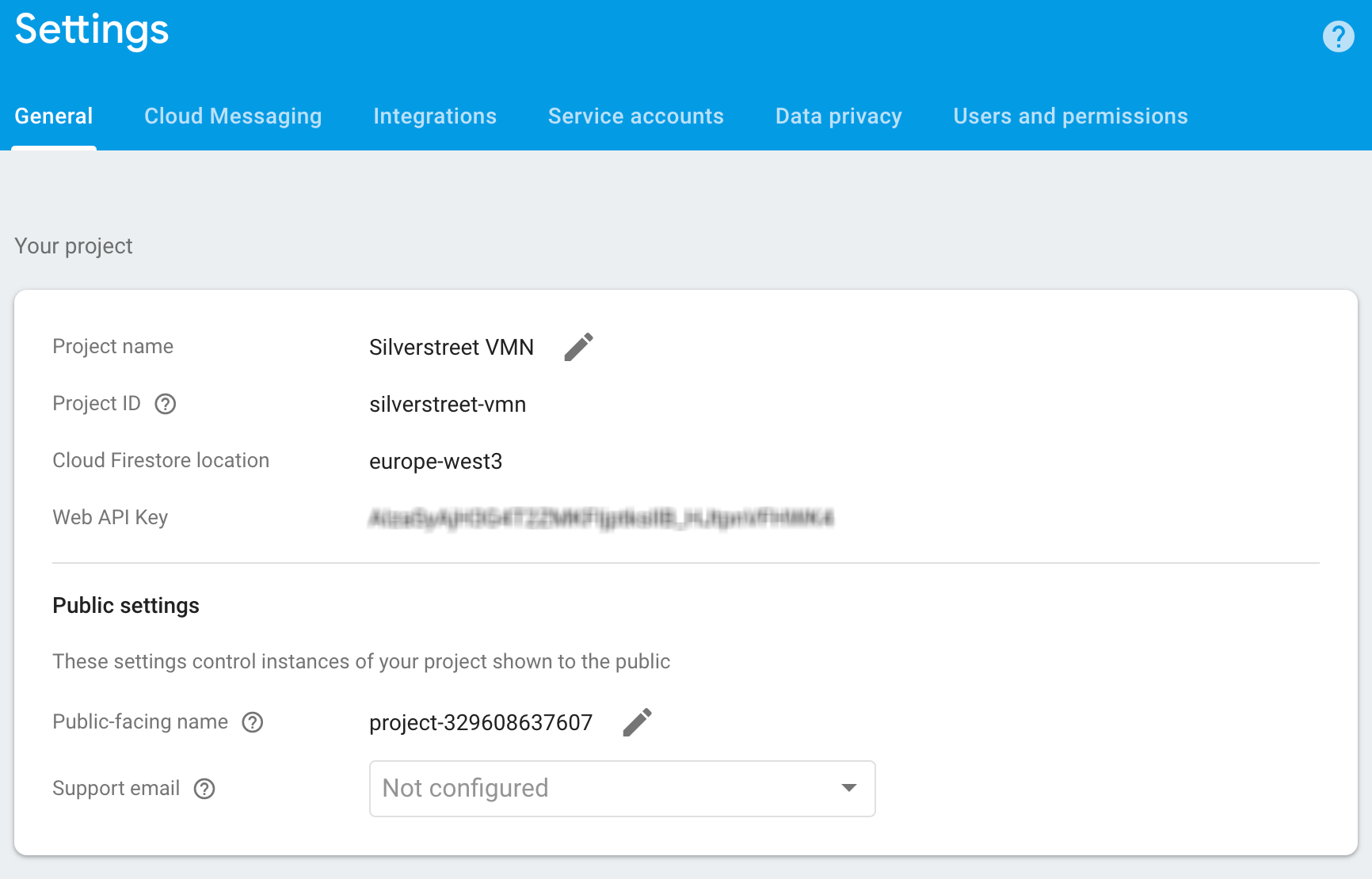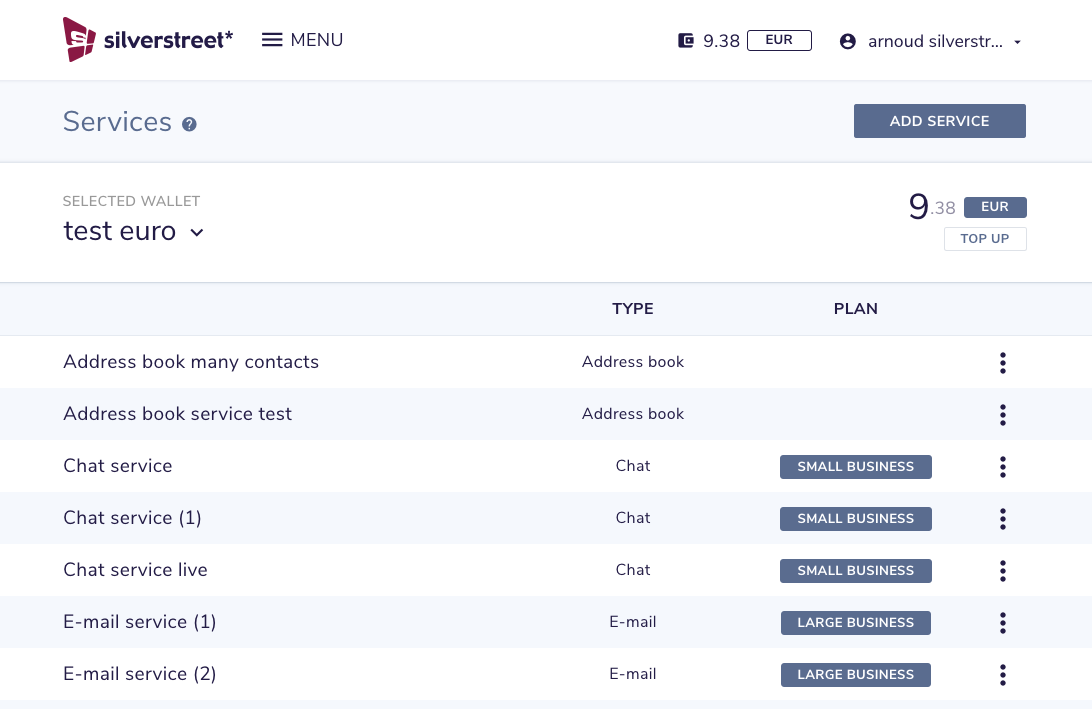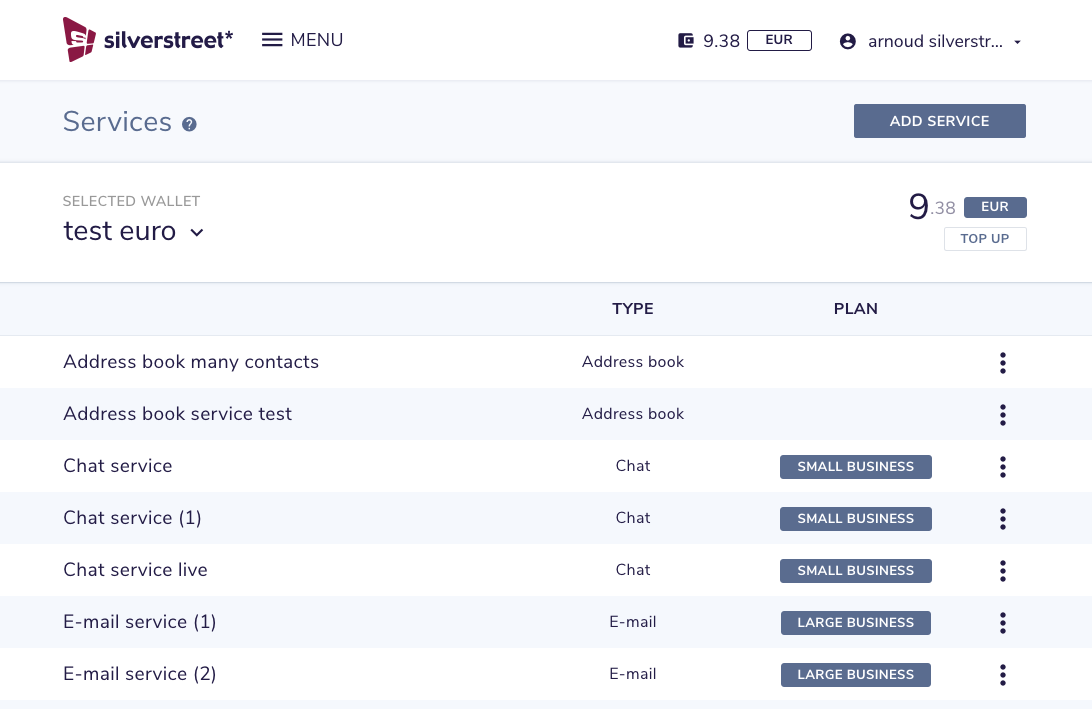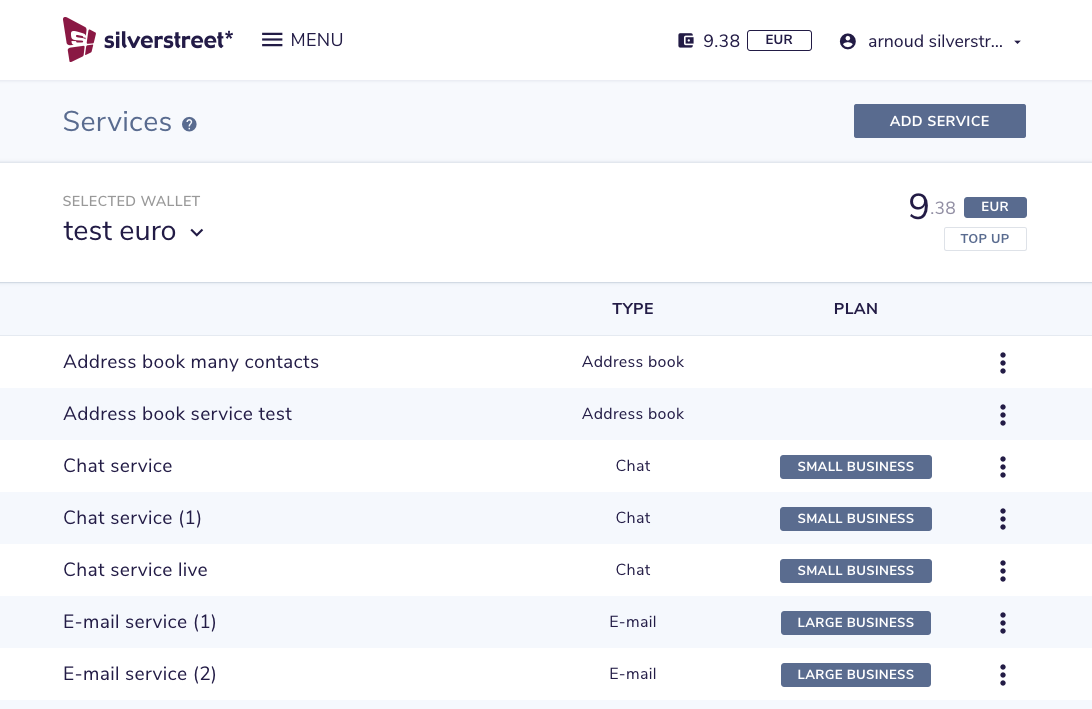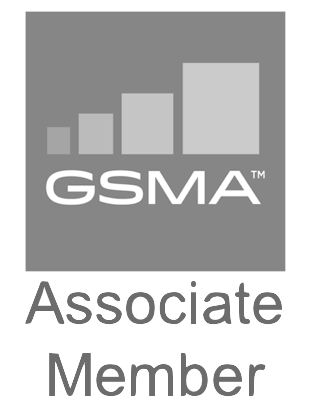
How to configure a Firebase supplier for the Push API
In this tutorial we will explain how you can configure the Firebase supplier for your Push service.
Step 1
Open the Firebase console and select your project.
Step 2
Open the ‘Project settings’ by clicking on the ‘Settings’ icon next to the ‘Project overview’ menu item in the top left corner.
Step 3
Select the ‘Cloud Messaging’ tab and in the ‘Project credentials’ table and copy the ‘Token’ for the key ‘Server key’.
Step 4
Open the Silverstreet portal and go to the Services page.